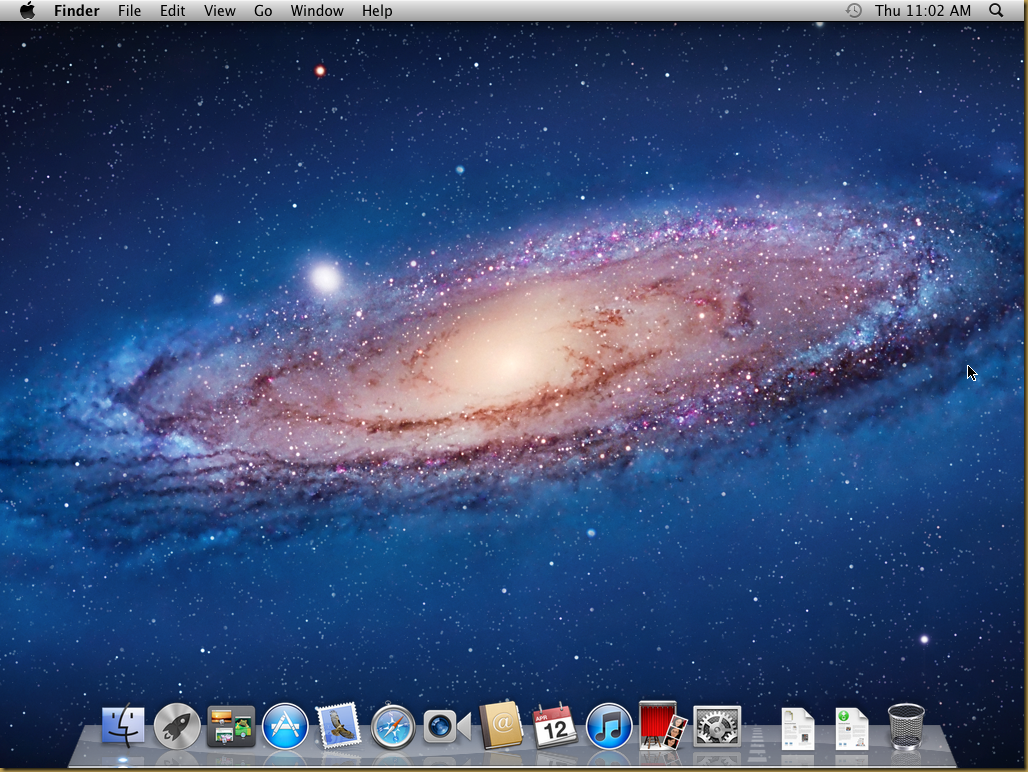hey guys today i'm gonna show you how to install mac OS lion on your computer. follow all there instructions. this method support for all Windows 7 & 8.
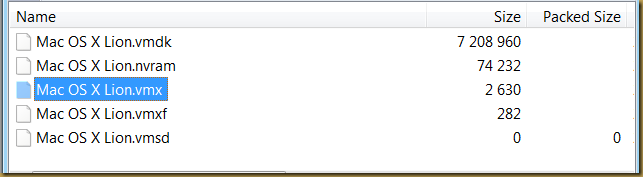
Start the virtual machine Mac OS X Lion.vmx. A dialog prompt for the virtual machine instance state:
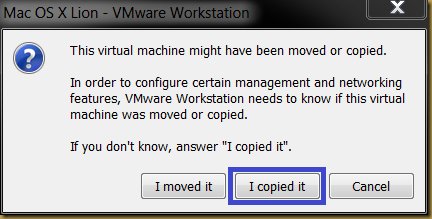
Press “I copied it” button to state the virtual machine is a cloned instance.
Next, add Mac OS X Lion Installer disk (Mac OS X Lion Installer.vmdk) by creating a new VMware hard disk.
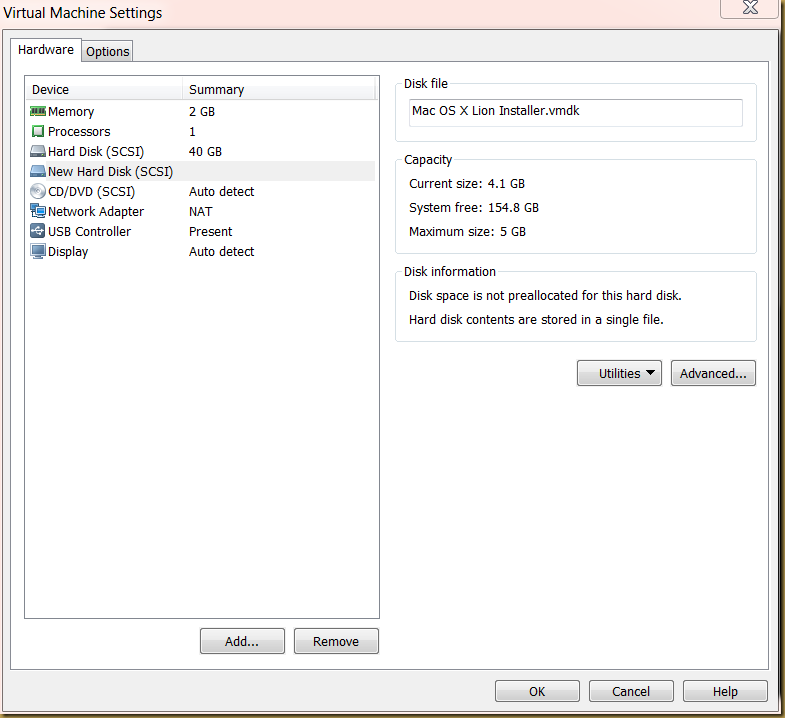
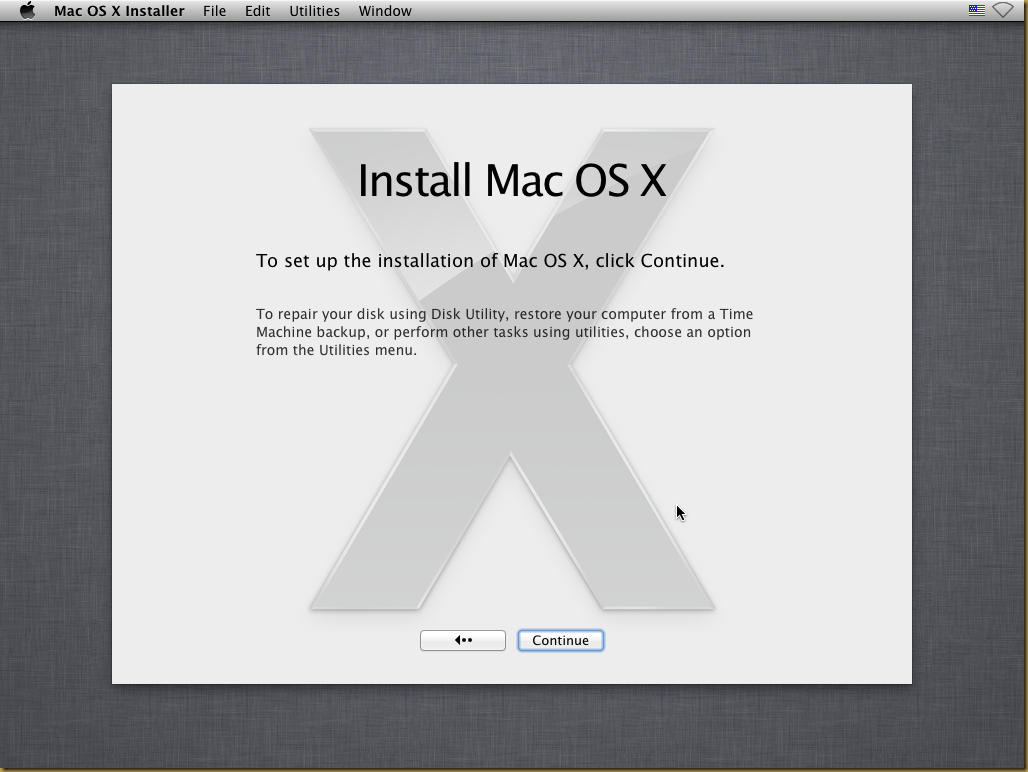
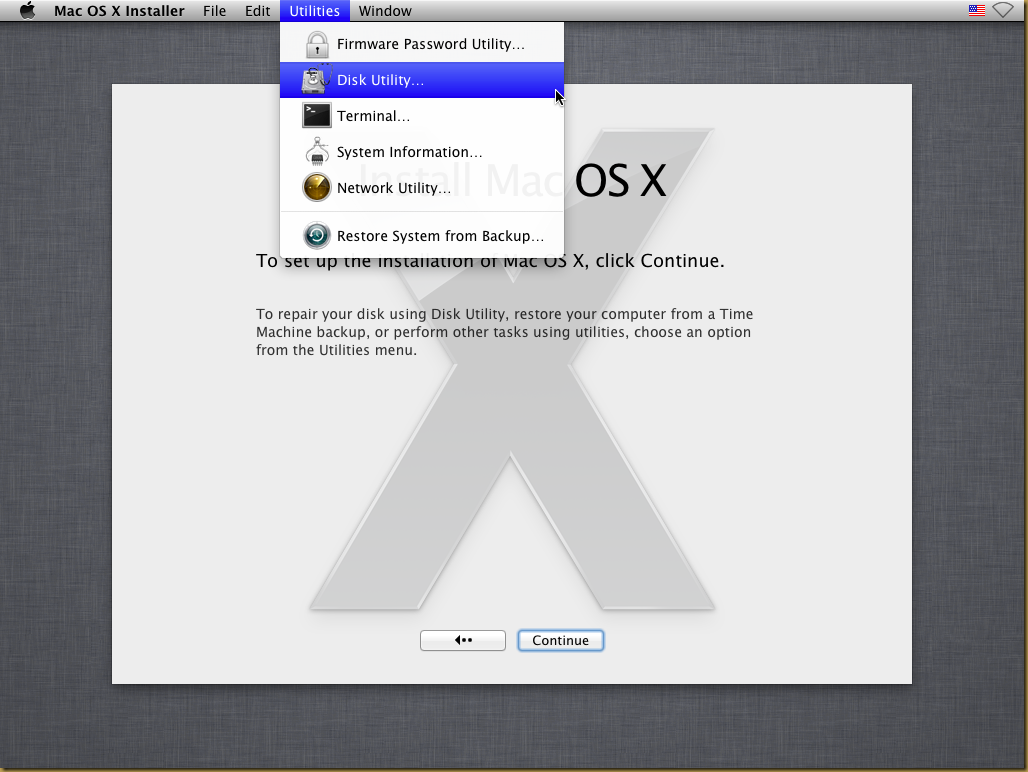
Create a new Mac OS X partition by using the Erase option. A label for the new disk may specify in the option:
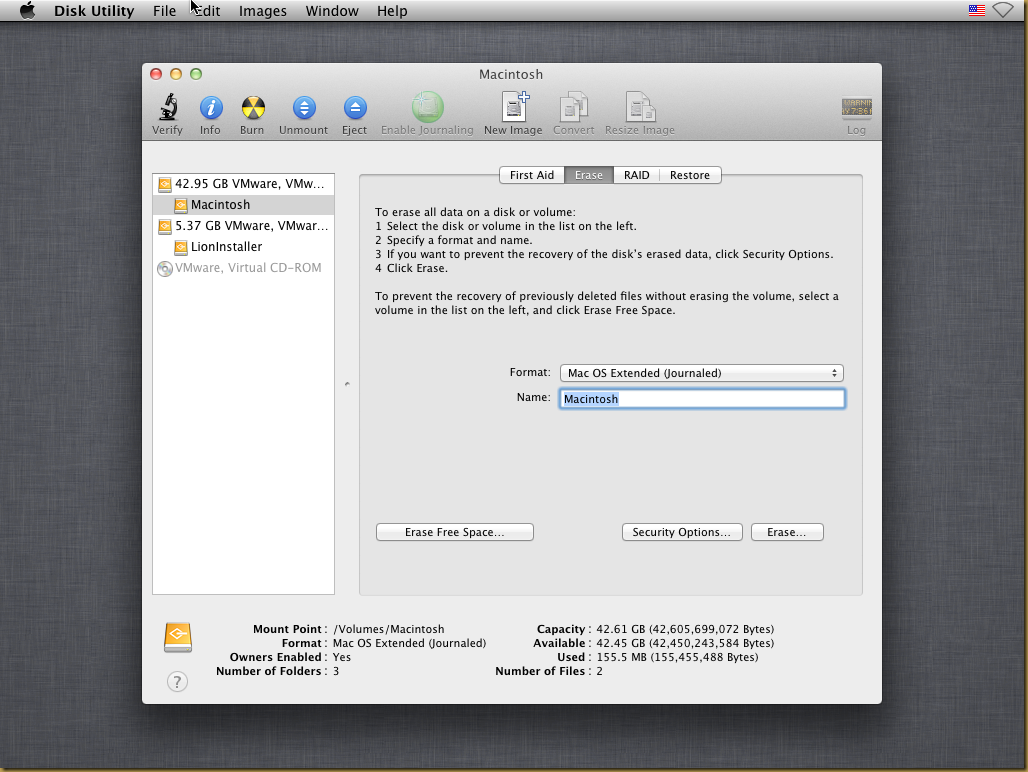
Confirm the Erase operation:
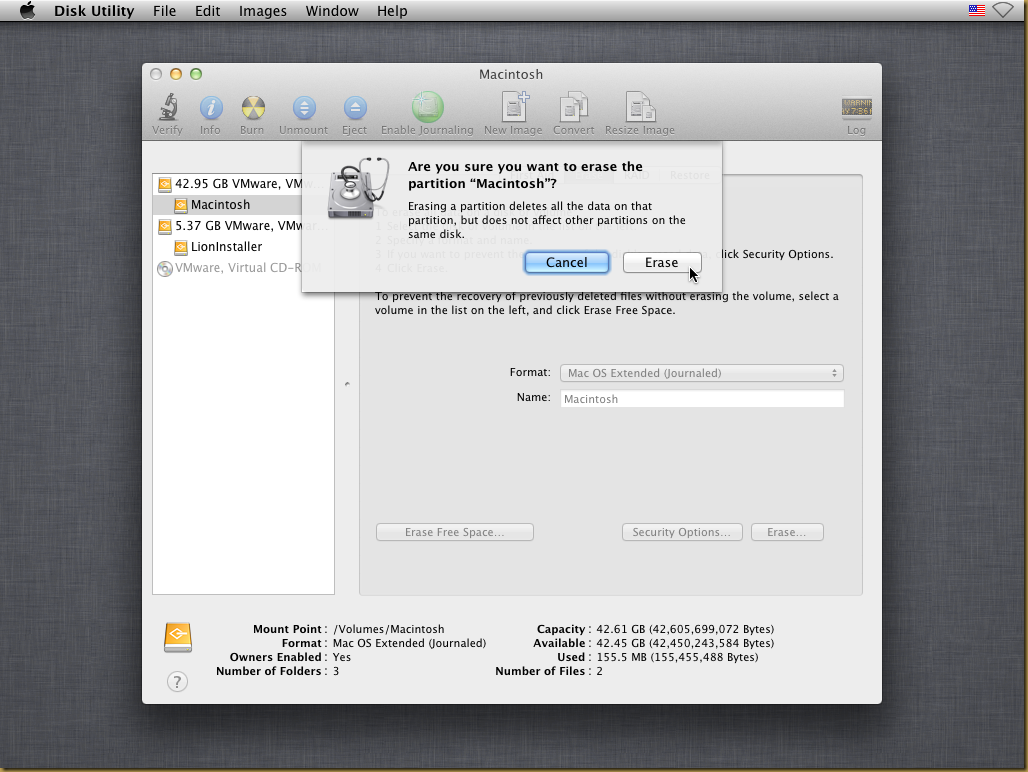
Confirm the installation on the new disk created:
The installation may take a while to finish:
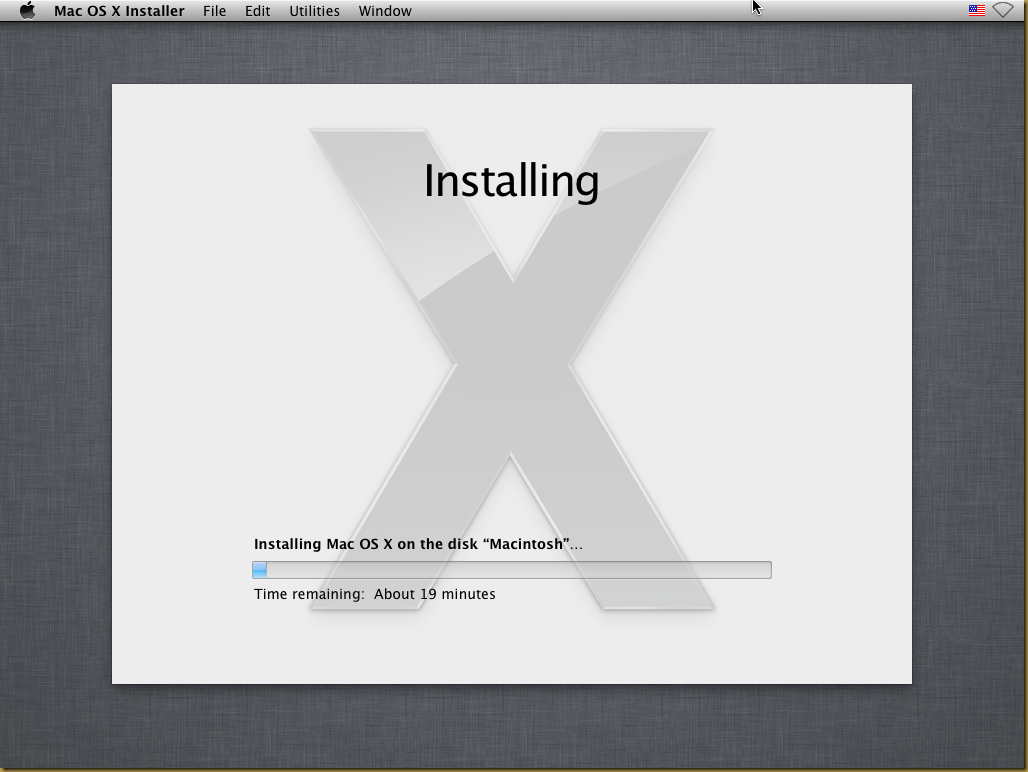
- A PC running Windows x86 or x64
- VMware Workstation 8
- Download the following files:
- Mac OS X Lion VMware Files.exe (Size: 2.42MB)
- Mac OS X Lion Retail Bootable .vmdk (For VMware) (A bit torrent of size 4.12GB)
Install Mac OS X Lion on VMware Workstation
Prepare a Mac OS X machine
Extract pre-configure Mac OS X Lion VMware workstation files from Mac OS X Lion VMware Files.exe in a new folder: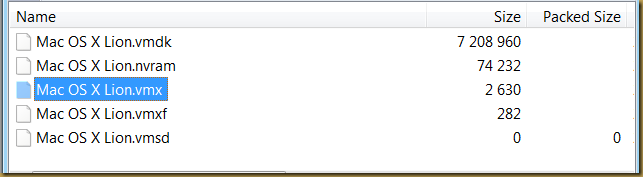
Start the virtual machine Mac OS X Lion.vmx. A dialog prompt for the virtual machine instance state:
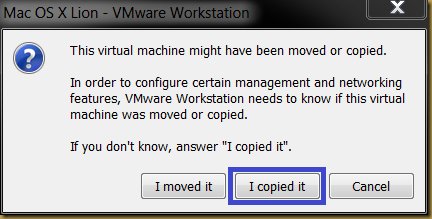
Press “I copied it” button to state the virtual machine is a cloned instance.
Prepare Mac OS X Installation
The machine setting may change to suit the environment. e.g.: Memory size.Next, add Mac OS X Lion Installer disk (Mac OS X Lion Installer.vmdk) by creating a new VMware hard disk.
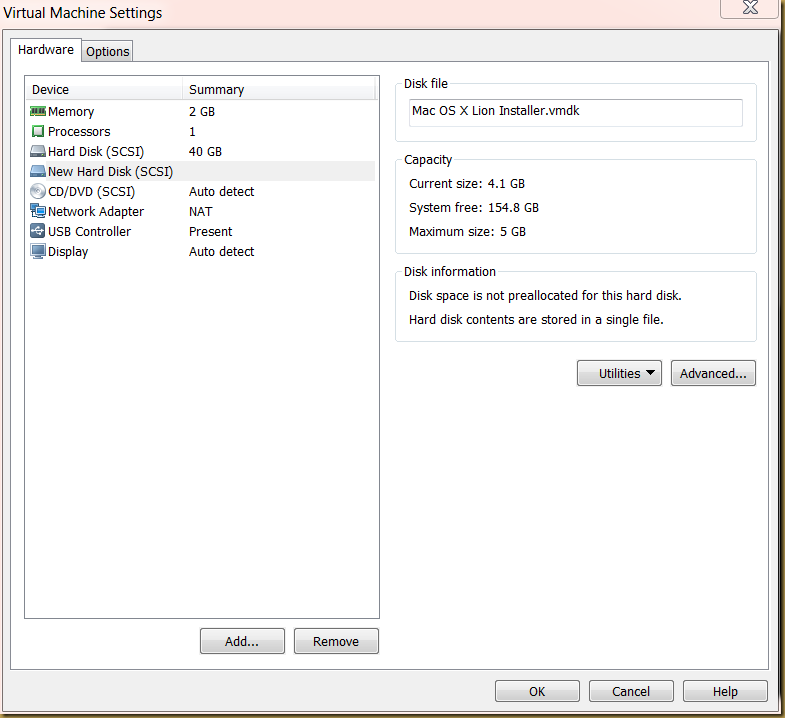
Start Mac OS X Machine
Power on the virtual machine. A Mac OS X installation screen should appear as follow: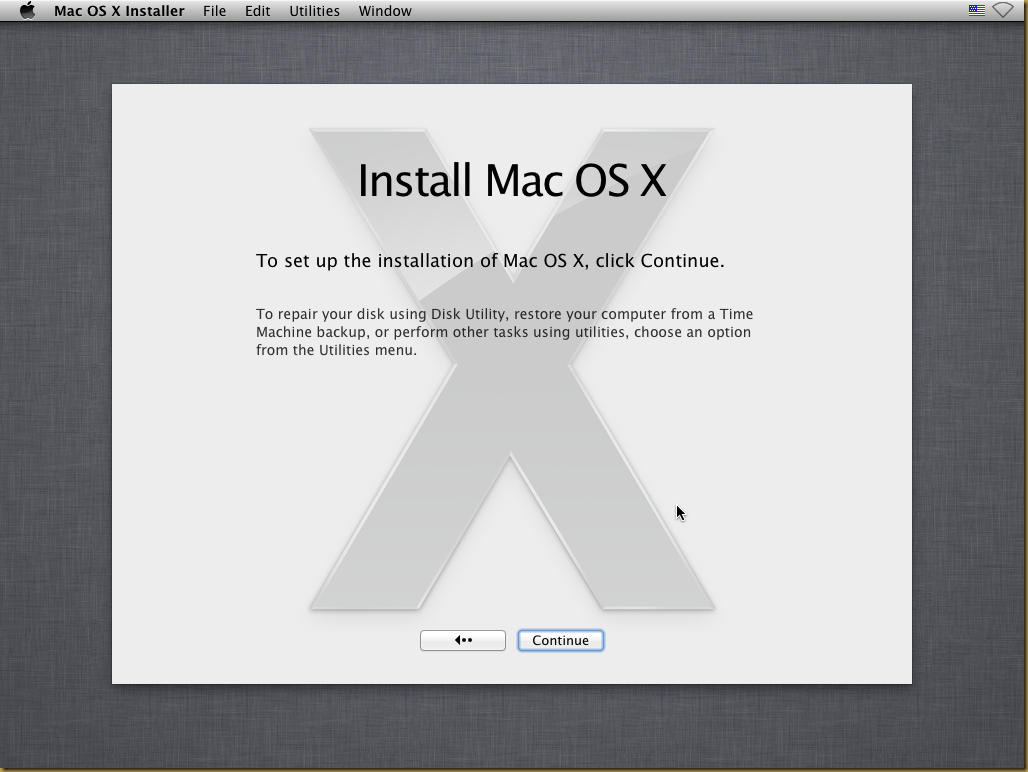
Prepare a disk for Mac OS X installation
Next, start Disk Utility to prepare a disk for Mac OS X installation: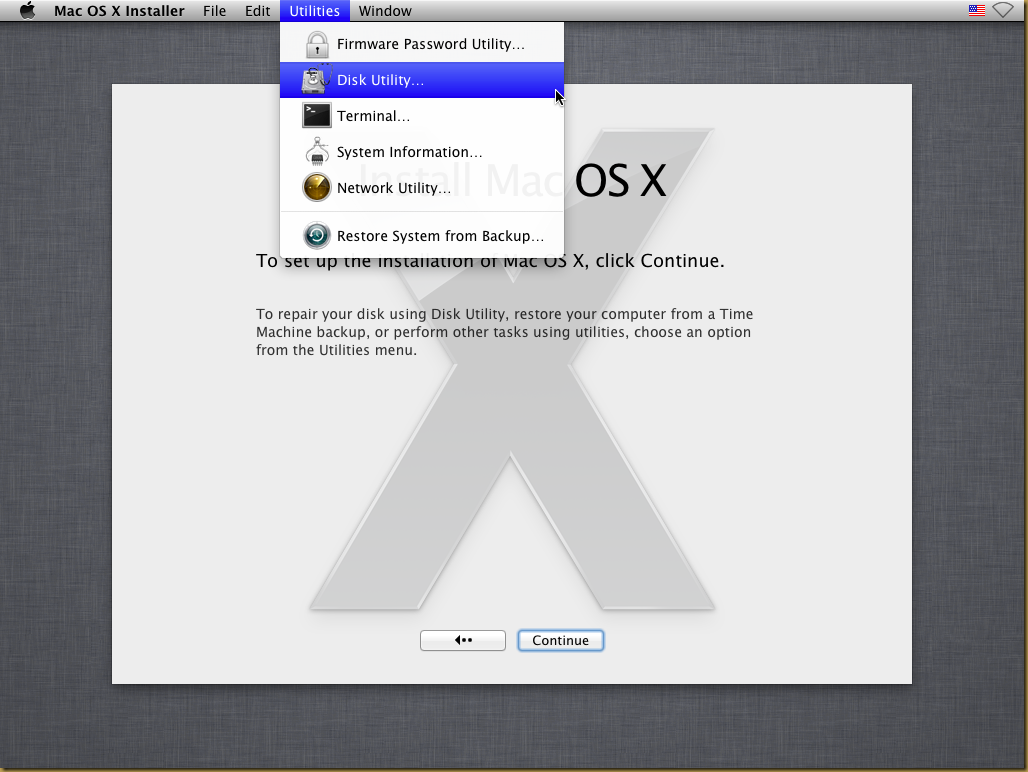
Create a new Mac OS X partition by using the Erase option. A label for the new disk may specify in the option:
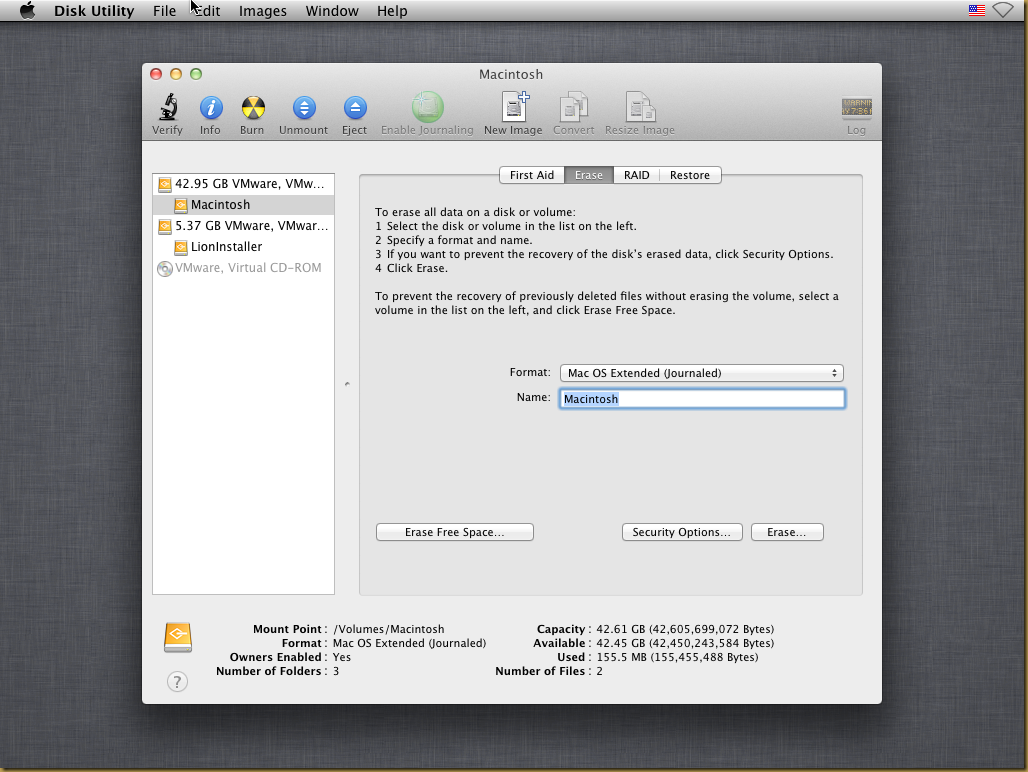
Confirm the Erase operation:
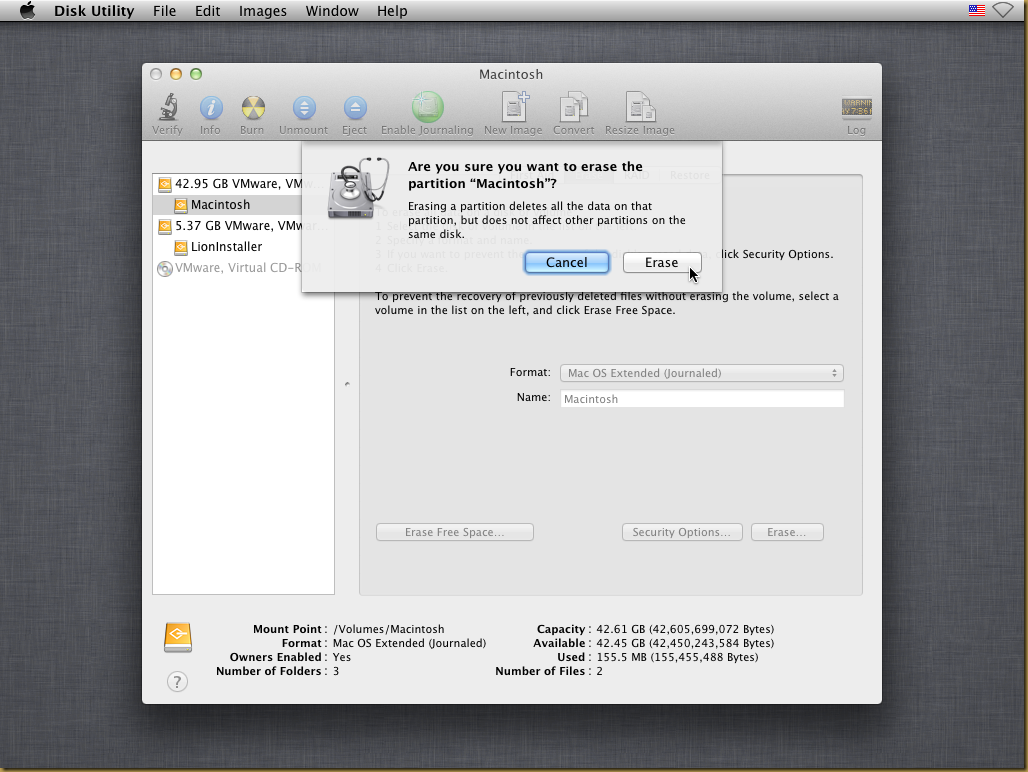
Start Mac OS X Installation
Follow the screen instruction to continue Mac OS X installation: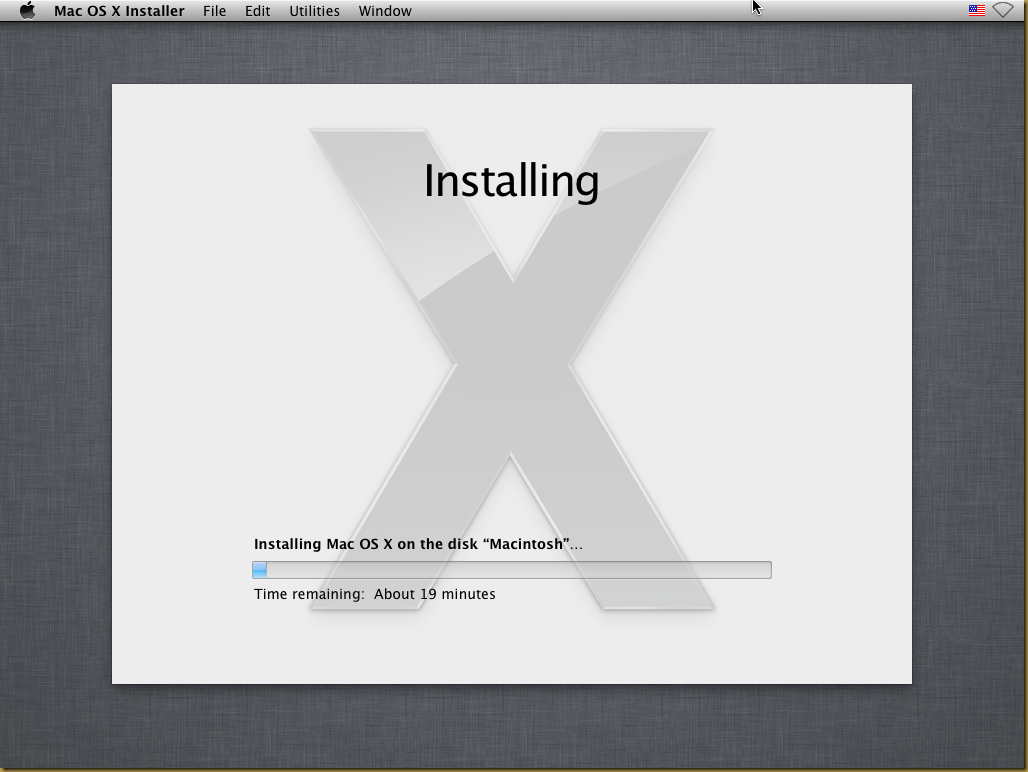
Finish Mac OS X Installation
Finally, the Mac OS X installed and the first screen appear as follow:Install VMware tools
VMware tools provide few GUI enhancement experience for Mac OS X guest. Download VMware tools ISO for OS X here. Follow the following steps to install VMware tools in OS X:- Extract a ISO file (darwin.iso) from the zip archive file
- Mount the ISO file to Mac OS X Guest operating system
- Start Mac OS X guest system.
- Open Finder from OS X desktop and select CD/DVD ROM device.
- Double click Install VMware Tools icon to start VMware tools installation
- Follow the screen instruction to complete installation.